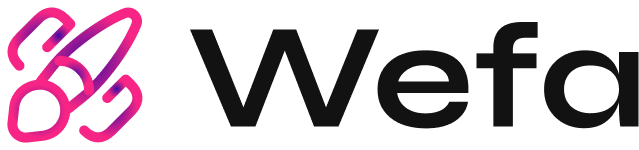What It Means & How to Fix It for SJ Marketing LLC

Troubleshooting an HTTP 500 internal server error can feel like solving a mystery.
At SJ Marketing LLC, a premier digital marketing agency in Wyoming, USA, we understand the frustration of encountering this error. As a local business specializing in comprehensive marketing solutions, we know how crucial it is to maintain a seamless online presence for your Wyoming-based company.
Free Guide – How to Run a Technical SEO Audit
To help you troubleshoot the dreaded HTTP 500 internal server error, let’s explore what it means, its most common causes, and potential solutions.
What is an HTTP 500 Internal Server Error?
An HTTP 500 internal server error is a generic error message indicating unexpected server-side issues that don’t fit into existing error codes. These errors are challenging to troubleshoot because various server-side problems can trigger them.
Examples of HTTP 500 Error Pages
- Example from Dribble
- Example from Google
HTTP 500 errors are server-side issues, not problems with your computer, browser, or internet connection. You’ll see this error when the server issue doesn’t fit another error code.
Other Common Error Codes
HTTP codes indicate how your web browser and website communicate. Here are some common ones:
- HTTP 200: Standard status code for websites performing well.
- HTTP 301: Permanent redirects, improving SEO by consolidating pages.
- HTTP 302: Temporary redirects for short-term page changes.
- HTTP 304: Indicates no update since your last visit.
- HTTP 403: Access to a restricted URL is denied.
- HTTP 404: Page not found error.
- HTTP 405: Server has rejected a specific HTTP method.
- HTTP 410: Permanent code indicating the page doesn’t exist.
- HTTP 413: File size exceeds the server’s limit.
- HTTP 429: Too many requests due to overloaded resources.
- HTTP 503: Server temporarily unable to load the page.
Potential Causes of a 500 Internal Server Error
A 500 internal server error typically indicates a general server issue, often a temporary glitch or programming problem. Common causes include:
- Corrupted or Broken .htaccess File: This file contains important server instructions and can become corrupted during plugin installation or server work.
- Permissions Error: Incorrect file permissions can prevent actions on the server.
- Faulty Third-Party Plugins or Themes: These can introduce security issues, bugs, and performance problems.
- Exceeding the PHP Memory Limit: PHP processes have memory limits, and exceeding them can cause errors.
How an HTTP 500 Error Might Appear
This error can appear in many forms:
- Internal server error
- The page isn’t working
- 500 Internal Server Error
- 500 Server Error
-
- That’s an error.
- HTTP 500.0 – Internal Server Error
- Error 500
- Error code: 500
- The server returned a 500 Internal Server Error
- Temporary Error (500)
How to Fix a 500 Internal Server Error
If You’re Trying to Load a Page with a 500 Internal Server Error:
- Refresh the page. Sometimes a temporary loading issue is resolved by reloading the page.
- Come back later. The website owners might be fixing the issue. Wait a few minutes or up to an hour and try again.
- Delete your browser’s cookies. If the error-prone webpage has associated cookies, deleting them might help.
- Check “Down for Everyone or Just Me.” This site will tell you if the website is down for everyone or just you.
If the 500 Internal Server Error is on Your Own Website:
- Deactivate a plugin or theme. Newly activated software might be conflicting with your server configuration. Deactivate plugins or themes one at a time to identify the cause.
- Use WP Debugging. If your site is on WordPress, use this plugin to identify the server issue.
- Ensure correct PHP setup. Configure timeout rules or error handling in your script. Check your file and folder permissions.
- Check your .htaccess file. Incorrect coding or improper structure can cause errors. Locate and edit this file via a file manager or FTP/SFTP.
- Ensure software is installed correctly. Check for failed installations or upgrades and follow the vendor’s instructions to refresh your software.